B&H - Adding Your Credentials to FMTC
This guide provides step-by-step instructions on how to find your B&H credentials and add them to FMTC. By following these steps, your Product Feed tracking links will have your affiliate IDs.
These instructions explain how to:
![]() Add your B&H IDs.
Add your B&H IDs.
MerchantSync does not apply.
Last update: 9/6/2024
To add your B&H IDs to your FMTC account, start here.
Login to the B&H affiliates dashboard - https://affiliates.bhphotovideo.com/
.png?inst-v=52dca8fd-3aa1-4e10-b89b-acb31f536367)
Click on your profile image, then “My Profile”
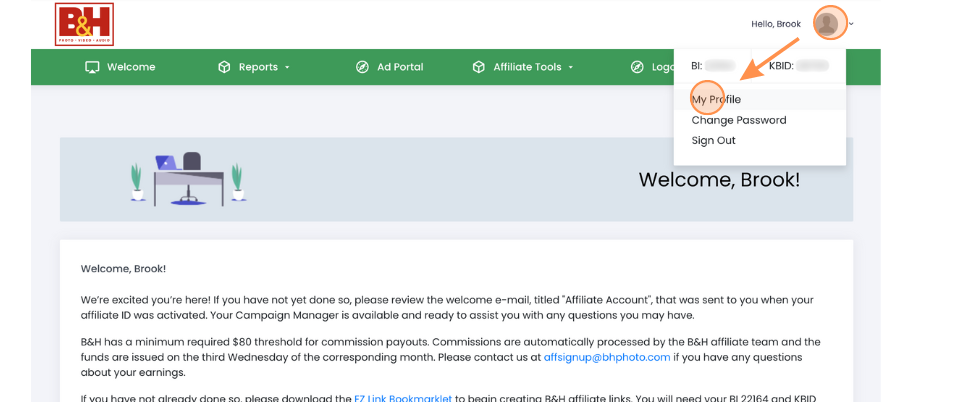
Copy your BI and your KBID
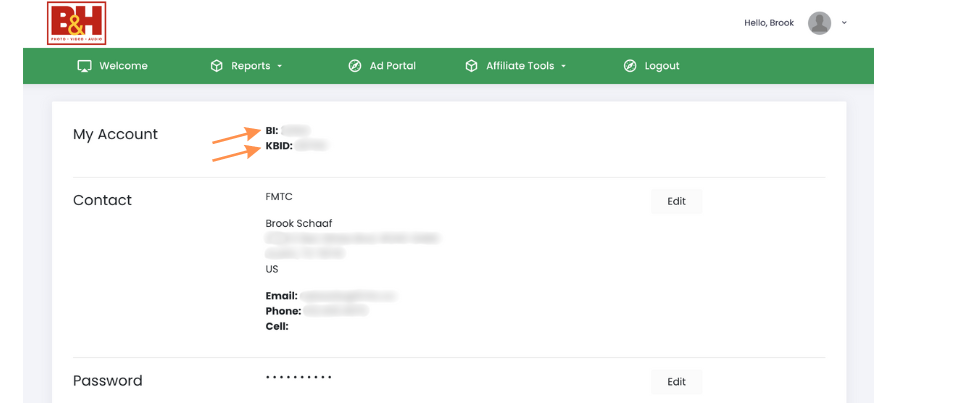
Go to your FMTC dashboard - https://account.fmtc.co/cp/dash
Click "Relationships" then “Manage Network IDs”
.jpg?inst-v=52dca8fd-3aa1-4e10-b89b-acb31f536367)
Scroll down to In-House Programs, click in each box under "B&H Photo Video" to add your BI and your KBID, then click "Save"
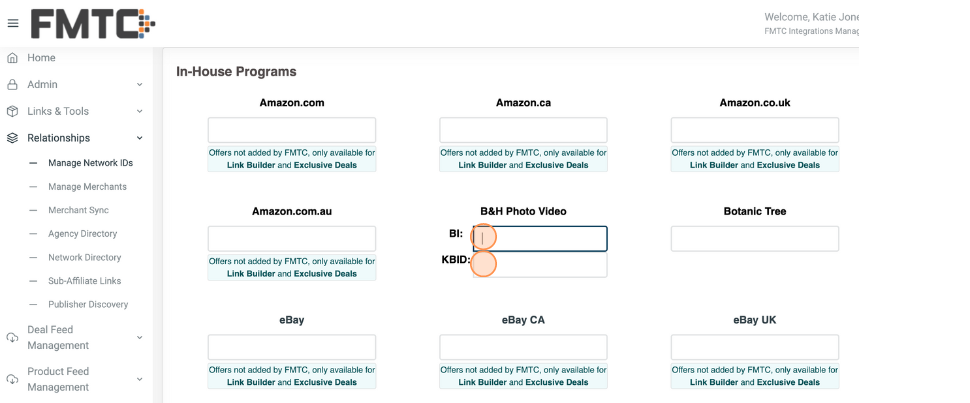
Nice job: you added your B&H BI and KBID to FMTC!
MerchantSync does not apply.
