CJ - Adding Your Credentials to FMTC
This guide provides step-by-step instructions on how to find your CJ credentials and add them to FMTC. By following these steps, your merchant relationship statuses will automatically sync (once every 24 hours) with FMTC.
These instructions explain how to:
![]() Add your Property ID.
Add your Property ID.
![]() Add your MerchantSync credentials*
Add your MerchantSync credentials*
*You must add your network ID before you can set up MerchantSync.
Last update: 2/23/2024
To add your CJ Property ID (PID) to your FMTC account, start here.
Your Property ID (PID) is not your Company ID (CID).
Login to the CJ publisher dashboard - https://members.cj.com

Click “Account” then “Promotional Properties”
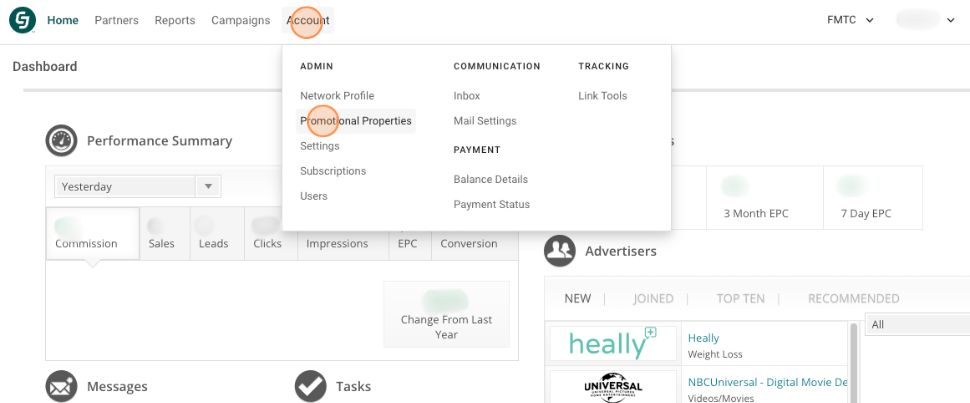
Copy your Property ID (PID)
.jpg?inst-v=52dca8fd-3aa1-4e10-b89b-acb31f536367)
Go to your FMTC dashboard - https://account.fmtc.co/cp/dash
Click "Relationships" then “Manage Network IDs”
.jpg?inst-v=52dca8fd-3aa1-4e10-b89b-acb31f536367)
Under US Affiliate Networks, click in the "CJ PID" box, add your Property ID (PID), then click "Save"
.jpg?inst-v=52dca8fd-3aa1-4e10-b89b-acb31f536367)
Nice job: you added your CJ Property ID to FMTC!
To set up MerchantSync for CJ, first add your Property ID, then proceed from here.
Go to the CJ publisher dashboard - https://members.cj.com

Click the “?” icon in the upper right, then click “API & Developer Docs”
.jpg?inst-v=52dca8fd-3aa1-4e10-b89b-acb31f536367)
Click “Authentication” then “Personal Access Tokens”
.jpg?inst-v=52dca8fd-3aa1-4e10-b89b-acb31f536367)
Click in the Token Name box, type FMTC MerchantSync, then click “REGISTER”
.jpg?inst-v=52dca8fd-3aa1-4e10-b89b-acb31f536367)
Copy your Personal Access Token
.jpg?inst-v=52dca8fd-3aa1-4e10-b89b-acb31f536367)
Go to your FMTC dashboard - https://account.fmtc.co/cp/dash
Click "Relationships" then "MerchantSync"
.jpg?inst-v=52dca8fd-3aa1-4e10-b89b-acb31f536367)
Scroll down to Status. Toggle “Sync network relationships with FMTC” on (On = Green). *This setting applies to all networks; you only have to toggle this on once.
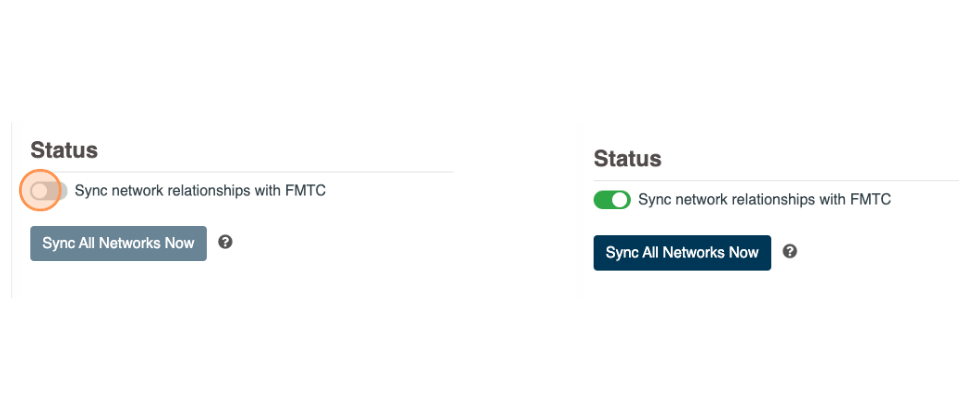
Click the CJ affiliate logo
.jpg?inst-v=52dca8fd-3aa1-4e10-b89b-acb31f536367)
Click “Edit” then paste your Personal Access Token into the CJ API Key box
.jpg?inst-v=52dca8fd-3aa1-4e10-b89b-acb31f536367)
From CJ’s publisher dashboard, click on your account name, then copy the number under CID
.jpg?inst-v=52dca8fd-3aa1-4e10-b89b-acb31f536367)
In FMTC, click in the Requestor CID box, then paste your CID
.jpg?inst-v=52dca8fd-3aa1-4e10-b89b-acb31f536367)
Click “Save”
.jpg?inst-v=52dca8fd-3aa1-4e10-b89b-acb31f536367)
Click “Sync” - if setup correctly, a green confirmation box and the quantity of merchants synced is shown
.jpg?inst-v=52dca8fd-3aa1-4e10-b89b-acb31f536367)
Well done, you added your MerchantSync credentials!
Now that MerchantSync is set up, your merchant relationship statuses will automatically sync (once every 24 hours) with FMTC.
