Commission Factory - Adding Your Credentials to FMTC
This guide provides step-by-step instructions on how to find your Commission Factory credentials and add them to FMTC. By following these steps, your merchant relationship statuses will automatically sync (once every 24 hours) with FMTC.
These instructions explain how to:
![]() Add your network ID.
Add your network ID.
![]() Add your MerchantSync credentials*
Add your MerchantSync credentials*
*You must add your network ID before you can set up MerchantSync.
Last update: 2/23/2024
To add your Commission Factory network ID to your FMTC account, start here.
Login to the Commission Factory publisher dashboard - https://dashboard.commissionfactory.com/LogIn

Copy the number in the upper left next to your profile/logo image
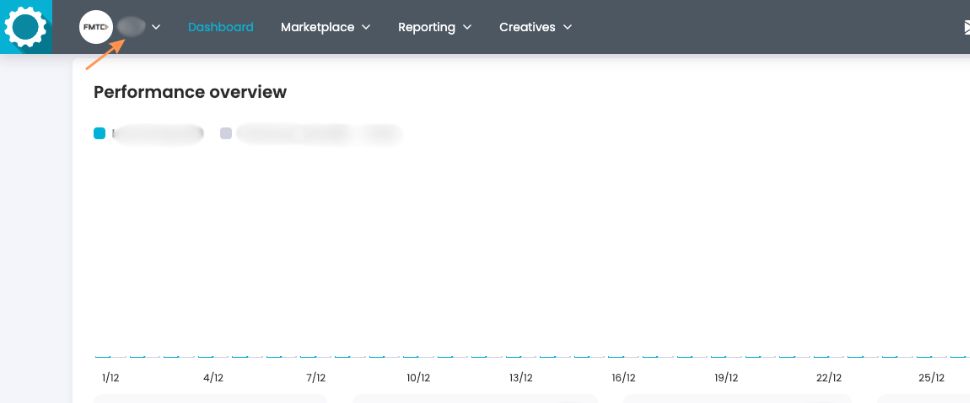
Go to your FMTC dashboard - https://account.fmtc.co/cp/dash
Click "Relationships" then “Manage Network IDs”
.jpg?inst-v=52dca8fd-3aa1-4e10-b89b-acb31f536367)
Under US Affiliate Networks, click in the "Commission Factory (CF)" box, add your network ID, then click "Save"
.jpg?inst-v=52dca8fd-3aa1-4e10-b89b-acb31f536367)
Nice job: you added your Commission Factory network ID to FMTC!
To set up MerchantSync for Commission Factory, first add your network ID, then proceed from here.
Go to the Commission Factory publisher dashboard - https://dashboard.commissionfactory.com/LogIn

Click on the dropdown in the upper right, then “Profile and preferences”
.jpg?inst-v=52dca8fd-3aa1-4e10-b89b-acb31f536367)
Click on “Apps and API keys”
.jpg?inst-v=52dca8fd-3aa1-4e10-b89b-acb31f536367)
Click on “Generate API key”
.jpg?inst-v=52dca8fd-3aa1-4e10-b89b-acb31f536367)
Type your account name in the Account box, type FMTC MerchantSync in the Description box, then click “Save”
.jpg?inst-v=52dca8fd-3aa1-4e10-b89b-acb31f536367)
Copy your FMTC MerchantSync API KEY
.jpg?inst-v=52dca8fd-3aa1-4e10-b89b-acb31f536367)
Go to your FMTC dashboard - https://account.fmtc.co/cp/dash
Click "Relationships" then "MerchantSync"
.jpg?inst-v=52dca8fd-3aa1-4e10-b89b-acb31f536367)
Scroll down to Status. Toggle “Sync network relationships with FMTC” on (On = Green). *This setting applies to all networks; you only have to toggle this on once.
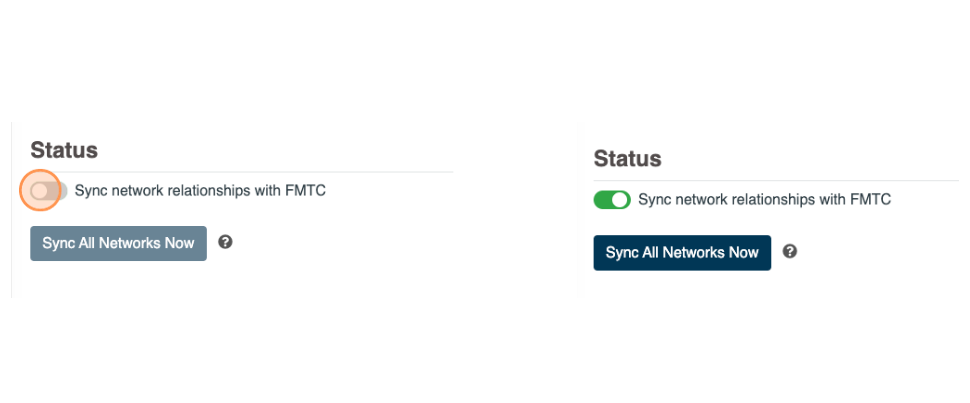
Click the Commission Factory logo
.jpg?inst-v=52dca8fd-3aa1-4e10-b89b-acb31f536367)
Click “Edit” and paste your API KEY into the API Key box
.jpg?inst-v=52dca8fd-3aa1-4e10-b89b-acb31f536367)
Click “Save”
.jpg?inst-v=52dca8fd-3aa1-4e10-b89b-acb31f536367)
Click “Sync” - if setup correctly, a green confirmation box and the quantity of merchants synced is shown
.jpg?inst-v=52dca8fd-3aa1-4e10-b89b-acb31f536367)
Well done, you added your MerchantSync credentials!
Now that MerchantSync is set up, your merchant relationship statuses will automatically sync (once every 24 hours) with FMTC.
