Everflow - Adding Your Credentials to FMTC
This guide provides step-by-step instructions on how to find your Everflow credentials and add them to FMTC. By following these steps, your merchant relationship statuses will automatically sync (once every 24 hours) with FMTC.
These instructions explain how to:
![]() Add your Company Partner ID and API key
Add your Company Partner ID and API key
![]() Add your MerchantSync credentials*
Add your MerchantSync credentials*
*You must add your Company Partner ID and API key before you can set up MerchantSync.
Last update: 10/18/2024
”Coming Soon” content will be added when FMTC’s new portal goes live. Contact your account manager for updates.
To add your Everflow Company Partner ID and API key to your FMTC account, start here.
Login to your company’s Everflow dashboard - https://partners.everflow.io

Click on “My Account”

Click on “Company” then copy your Partner ID
.jpg?inst-v=52dca8fd-3aa1-4e10-b89b-acb31f536367)
Go to FMTC - Content Coming Soon
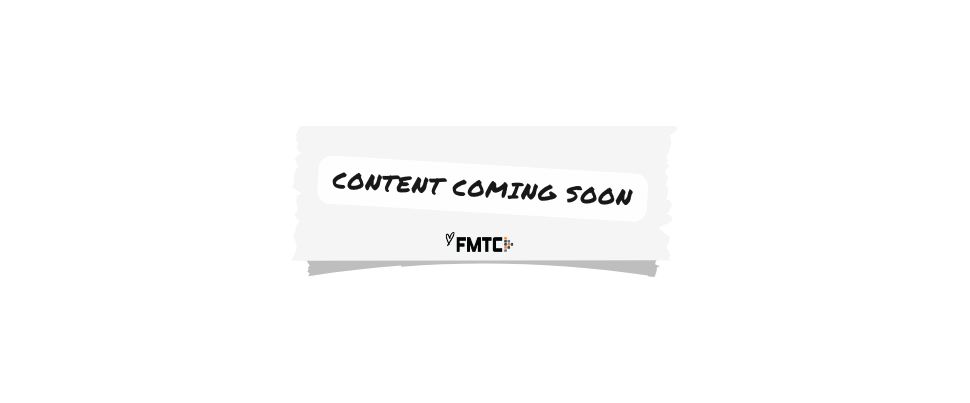
Add your Partner ID to FMTC - Content Coming Soon
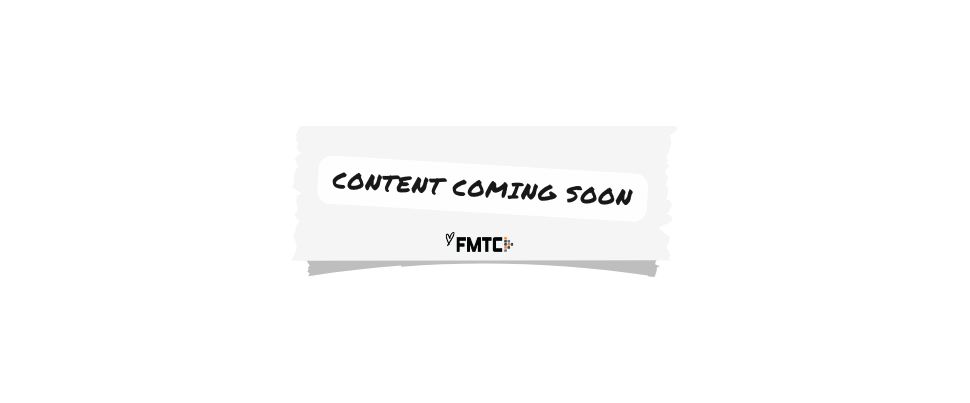
Go back to Everflow, then click on “API” and copy your API key
.jpg?inst-v=52dca8fd-3aa1-4e10-b89b-acb31f536367)
Go back to FMTC, and add your API key to FMTC - Content Coming Soon
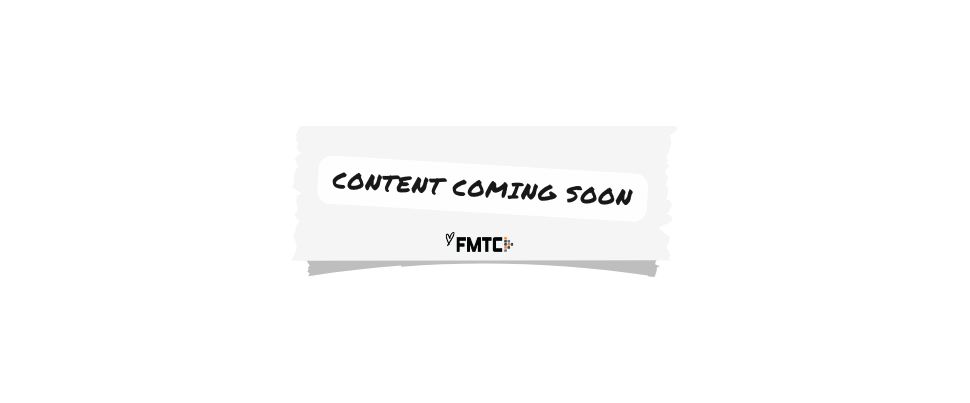
Nice job: you added your Everflow Company Partner ID and API key to FMTC!
To set up MerchantSync for Everflow, first follow the above steps, then proceed from here.
Each of your Everflow Connections have a unique Advertiser Partner ID; this is not the same as your Company Partner ID.
Go to FMTC - Content Coming Soon
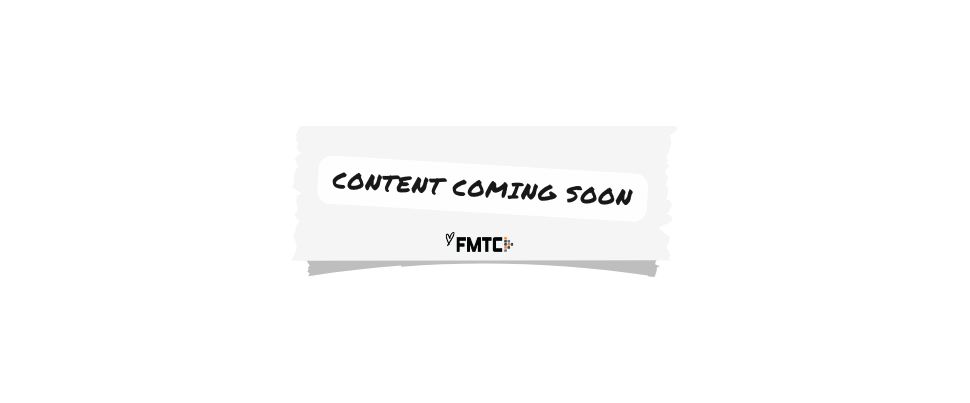
Go to “Manage Merchants” and under the Network dropdown, choose “Everflow” then “Search” - Content Coming Soon
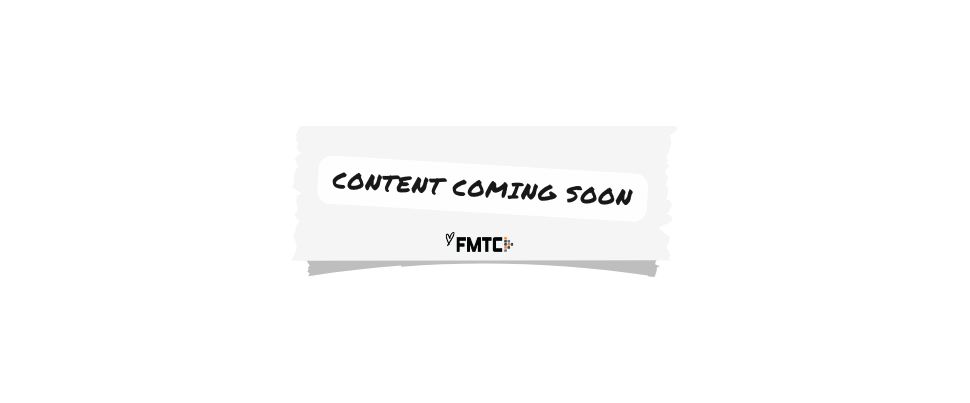
Check the box in the Include column for every merchant you want in your feed. Reference the Connections list in your Everflow portal to add all your connected advertisers - Content Coming Soon
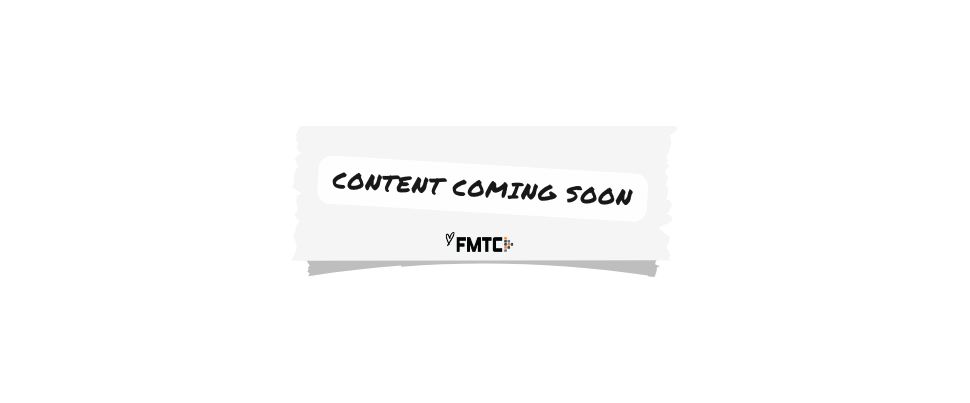
Optional: click “Add All” to include all Everflow merchants in your feed.
Go to your company’s Everflow dashboard - https://partners.everflow.io

Click “Connections”
.jpg?inst-v=52dca8fd-3aa1-4e10-b89b-acb31f536367)
For each merchant you added to your FMTC feed, click on the triple dot menu, then “Login” (new tab will open your Advertiser dashboard)
.jpg?inst-v=52dca8fd-3aa1-4e10-b89b-acb31f536367)
From the Advertiser dashboard, click “Company Settings” then “My Account”
.jpg?inst-v=52dca8fd-3aa1-4e10-b89b-acb31f536367)
Copy your Advertiser Partner ID
.jpg?inst-v=52dca8fd-3aa1-4e10-b89b-acb31f536367)
Go to FMTC - Content Coming Soon
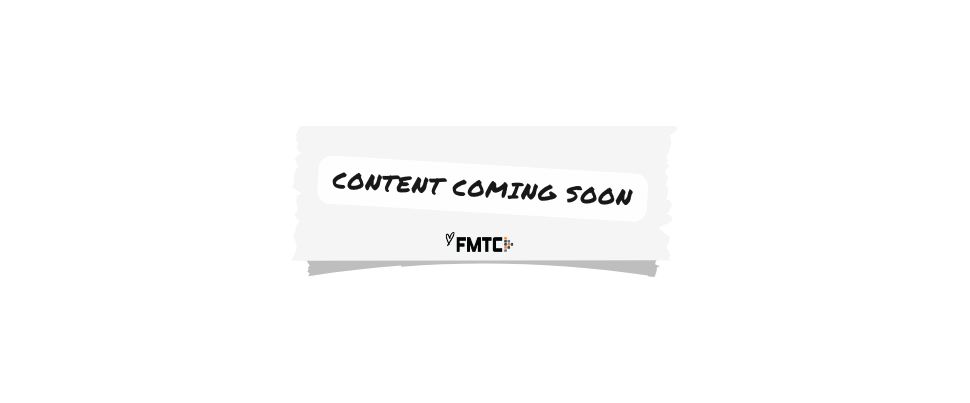
Add your Advertiser Partner ID to FMTC - Content Coming Soon
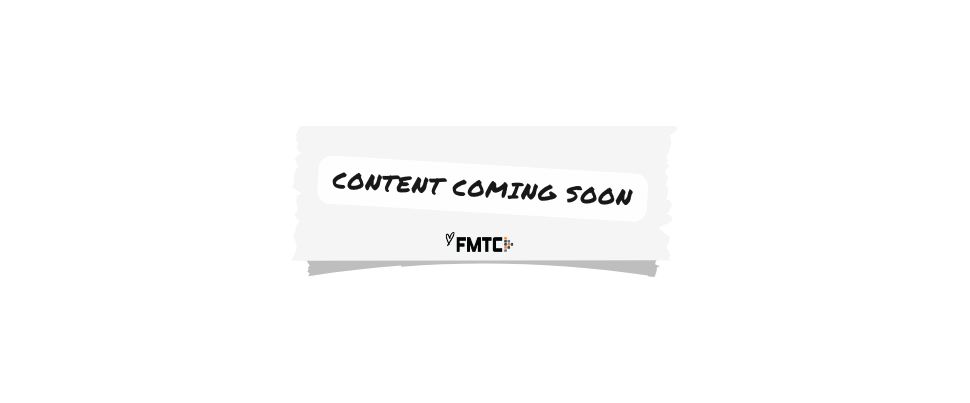
You’ll cycle through these steps 13-17 for each merchant you added to your FMTC feed.
Well done, you added your MerchantSync credentials!
Now that MerchantSync is set up, your merchant relationship statuses will automatically sync (once every 24 hours) with FMTC.
