impact.com - Adding Your Credentials to FMTC
This guide provides step-by-step instructions on how to find your impact.com credentials and add them to FMTC. By following these steps, your merchant relationship statuses will automatically sync (once every 24 hours) with FMTC.
These instructions explain how to:
![]() Add your network ID.
Add your network ID.
![]() Add your MerchantSync credentials*
Add your MerchantSync credentials*
*You must add your network ID before you can set up MerchantSync.
Last update: 2/23/2024
To add your impact.com network ID to your FMTC account, start here.
Login to impact.com - https://app.impact.com/login.user
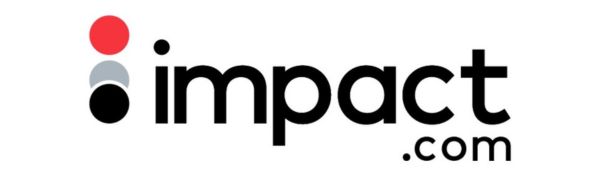
Click on your account name then copy the number shown under the correct Campaign Name
.jpg?inst-v=52dca8fd-3aa1-4e10-b89b-acb31f536367)
Go to your FMTC dashboard - https://account.fmtc.co/cp/dash
Click "Relationships" then “Manage Network IDs”
.jpg?inst-v=52dca8fd-3aa1-4e10-b89b-acb31f536367)
Under US Affiliate Networks, click in the "Impact (IMP)" box, add your network ID, then click “Save”
.jpg?inst-v=52dca8fd-3aa1-4e10-b89b-acb31f536367)
Nice job: you added your impact.com ID to FMTC!
To set up MerchantSync for impact.com, first add your network ID, then proceed from here.
Go to your impact.com dashboard - https://app.impact.com/login.user
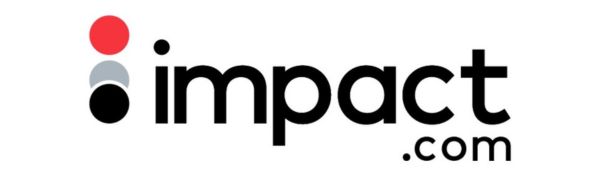
Click the triple dot menu in the lower left, then click "Settings"
.jpg?inst-v=52dca8fd-3aa1-4e10-b89b-acb31f536367)
Under TECHNICAL, click "API Access"
.jpg?inst-v=52dca8fd-3aa1-4e10-b89b-acb31f536367)
On the Platform REST Web Services page, copy your Account SID
.jpg?inst-v=52dca8fd-3aa1-4e10-b89b-acb31f536367)
Go to your FMTC dashboard - https://account.fmtc.co/cp/dash
Click "Relationships" then "MerchantSync"
.jpg?inst-v=52dca8fd-3aa1-4e10-b89b-acb31f536367)
Scroll down to Status. Toggle “Sync network relationships with FMTC” on (On = Green). *This setting applies to all networks; you only have to toggle this on once.
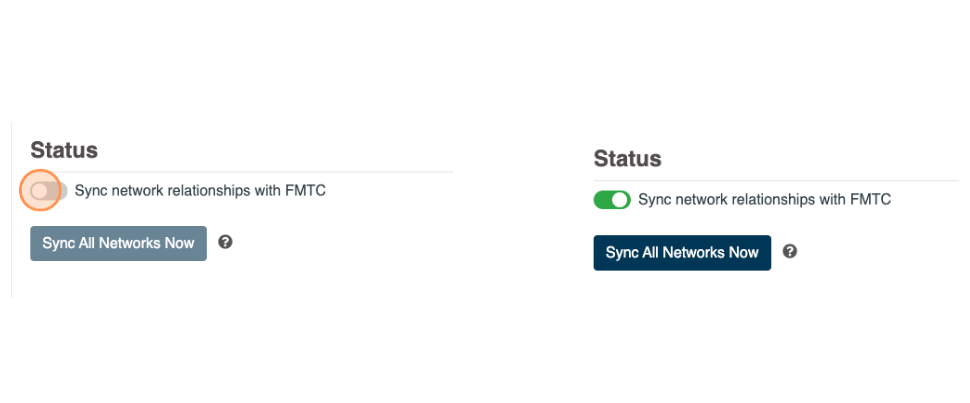
Click the impact.com logo
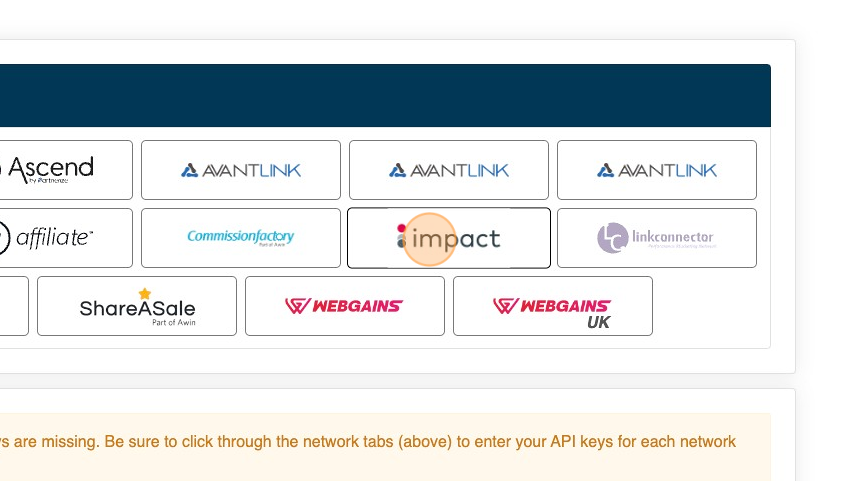
Click "Edit"
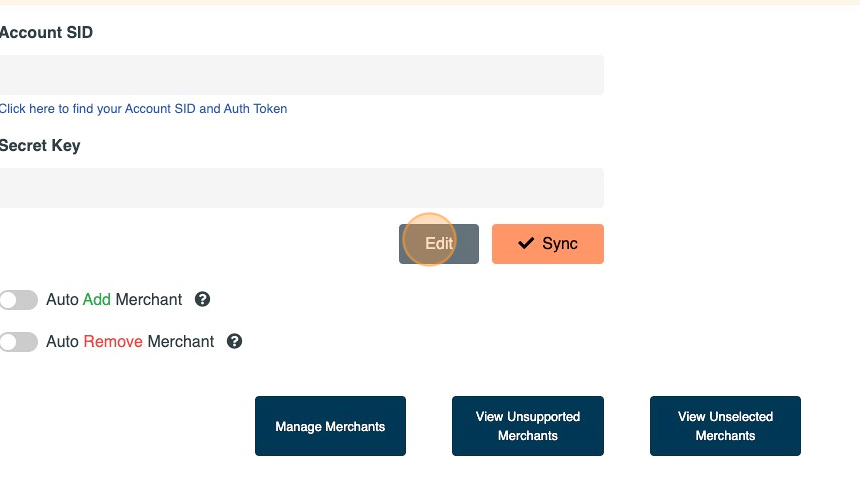
Paste your Account SID into the Account SID box
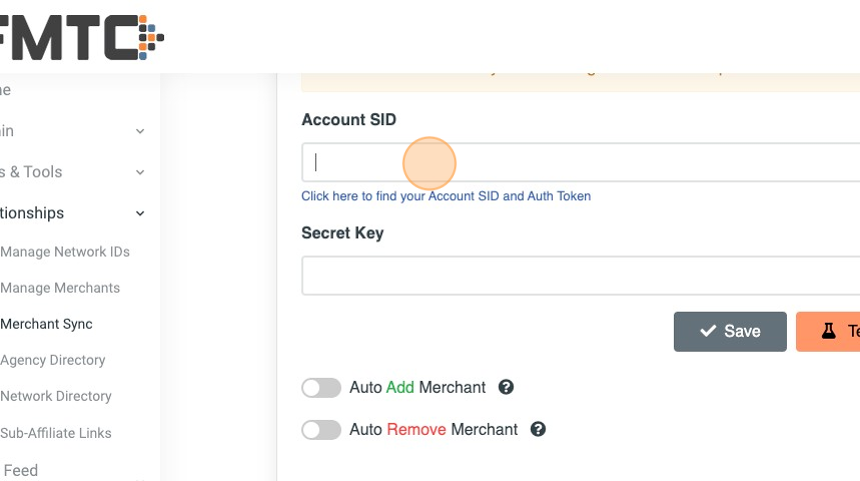
Go back to impact.com’s Platform REST Web Services page, then click the "copy icon" to copy your Auth Token
.jpg?inst-v=52dca8fd-3aa1-4e10-b89b-acb31f536367)
In the FMTC dashboard, paste your Auth Token into the Secret Key box
.jpg?inst-v=52dca8fd-3aa1-4e10-b89b-acb31f536367)
Click "Save"
.jpg?inst-v=52dca8fd-3aa1-4e10-b89b-acb31f536367)
Click “Sync” - if setup correctly, a green confirmation box and the quantity of merchants synced is shown
.jpg?inst-v=52dca8fd-3aa1-4e10-b89b-acb31f536367)
Well done, you added your MerchantSync credentials!
Now that MerchantSync is set up, your merchant relationship statuses will automatically sync (once every 24 hours) with FMTC.
