Rakuten Advertising - Adding Your Credentials to FMTC
This guide provides step-by-step instructions on how to find your Rakuten Advertising credentials and add them to FMTC. By following these steps, your merchant relationship statuses will automatically sync (once every 24 hours) with FMTC.
These instructions explain how to:
![]() Add your Affiliate ID.
Add your Affiliate ID.
![]() Add your MerchantSync credentials*
Add your MerchantSync credentials*
*You must add your network ID before you can set up MerchantSync.
Last update: 2/23/2024
To add your Rakuten Advertising Affiliate ID to your FMTC account, start here.
Your Affiliate ID is not your Site ID (SID).
Login to the Rakuten Advertising publisher dashboard - https://publisher.rakutenadvertising.com/

Click “LINKS” then “FIND LINKS”
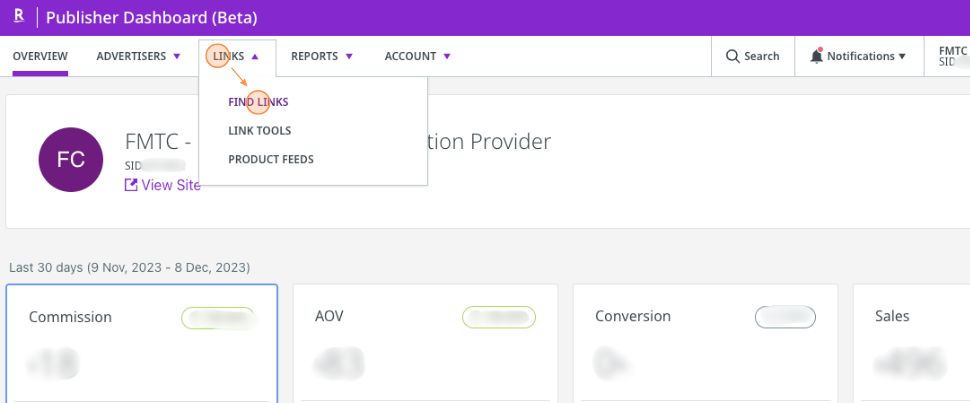
For any advertiser, click “Get Link”
.jpg?inst-v=52dca8fd-3aa1-4e10-b89b-acb31f536367)
Click “View code” then copy the characters in the id= field
Example code: <a href="https://click.linksynergy.com/link?id=XXXXXXXXXXXXX&offerid=8493….
.jpg?inst-v=52dca8fd-3aa1-4e10-b89b-acb31f536367)
Go to your FMTC dashboard - https://account.fmtc.co/cp/dash
Click "Relationships" then “Manage Network IDs”
.jpg?inst-v=52dca8fd-3aa1-4e10-b89b-acb31f536367)
Under US Affiliate Networks, click in the "Rakuten Advertising (RA)" box, add your Affiliate ID, then click "Save"
.jpg?inst-v=52dca8fd-3aa1-4e10-b89b-acb31f536367)
Nice job: you added your Rakuten Advertising Affiliate ID to FMTC!
To set up MerchantSync for Rakuten Advertising, first add your Affiliate ID, then proceed from here.
Go to Rakuten’s Developer Portal - https://developers.rakutenadvertising.com/

Click “Login” and add your Rakuten Advertising username and password
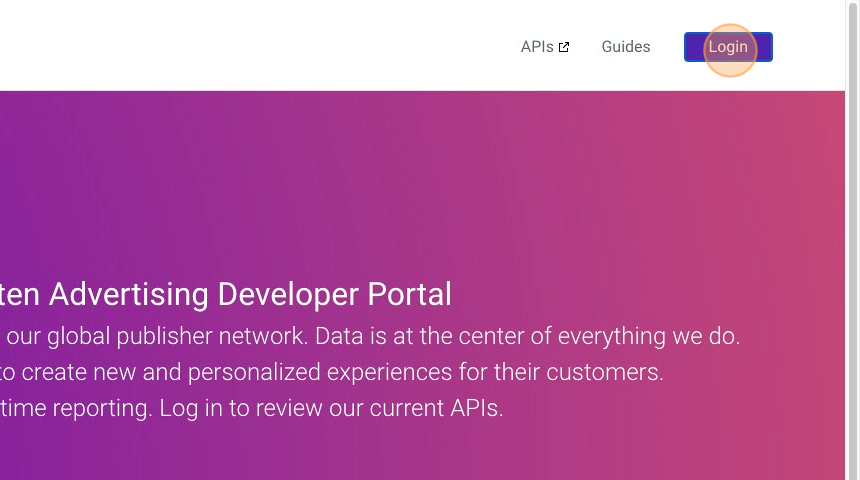
Click “Account” then “Applications”
You must be logged in to Rakuten’s Developer Portal - https://developers.rakutenadvertising.com/ for the Applications page to load.
.jpg?inst-v=52dca8fd-3aa1-4e10-b89b-acb31f536367)
Click “Add Application”, name your API Credential FMTC MerchantSync, then click “Create”
.jpg?inst-v=52dca8fd-3aa1-4e10-b89b-acb31f536367)
Copy your Client ID and Client Secret for FMTC MerchantSync
.jpg?inst-v=52dca8fd-3aa1-4e10-b89b-acb31f536367)
Go to your FMTC dashboard - https://account.fmtc.co/cp/dash
Click "Relationships" then "MerchantSync"
.jpg?inst-v=52dca8fd-3aa1-4e10-b89b-acb31f536367)
Scroll down to Status. Toggle “Sync network relationships with FMTC” on (On = Green). *This setting applies to all networks; you only have to toggle this on once.
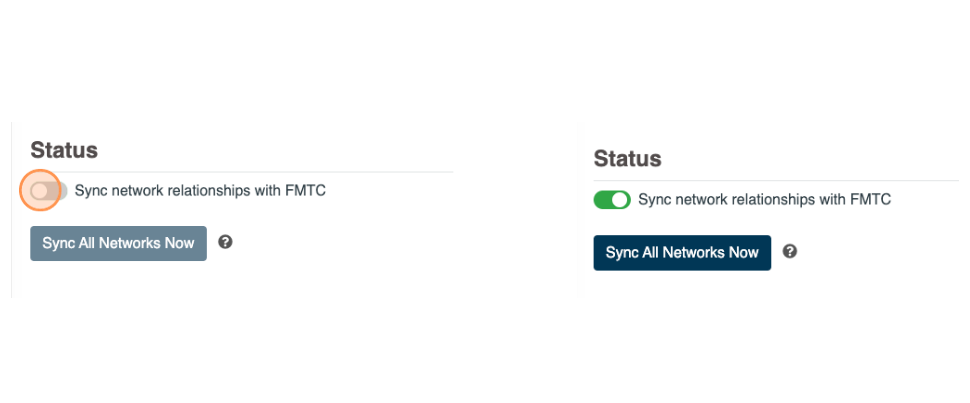
Click the Rakuten Advertising logo, then click “authenticate with rakuten”
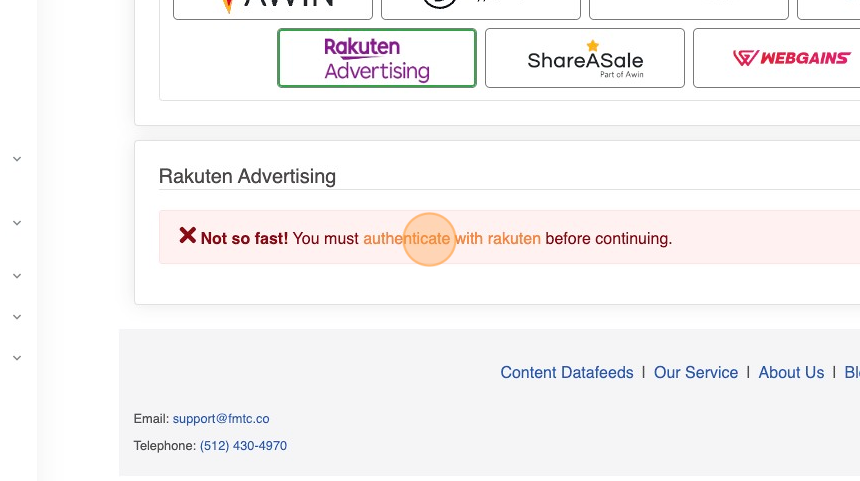
Paste your Client ID into the Client ID box and your Client Secret into the Client Secret box
.jpg?inst-v=52dca8fd-3aa1-4e10-b89b-acb31f536367)
Copy your Site ID (SID) from Rakuten Advertising’s publisher dashboard - https://publisher.rakutenadvertising.com/
.jpg?inst-v=52dca8fd-3aa1-4e10-b89b-acb31f536367)
Paste your Rakuten Site ID, your Rakuten Username, and Rakuten Password, then click “Submit”
For your protection, we do not store your password on FMTC servers.
.jpg?inst-v=52dca8fd-3aa1-4e10-b89b-acb31f536367)
Click “Sync” - if setup correctly, a green confirmation box and the quantity of merchants synced is shown
.jpg?inst-v=52dca8fd-3aa1-4e10-b89b-acb31f536367)
Well done, you added your MerchantSync credentials!
Now that MerchantSync is set up, your merchant relationship statuses will automatically sync (once every 24 hours) with FMTC.
