Refersion - Adding Your Credentials to FMTC
This guide provides step-by-step instructions on how to find each Refersion merchant’s rfsn ID and add it to FMTC.
These instructions explain how to:
![]() Add the rfsn ID for each Refersion merchant
Add the rfsn ID for each Refersion merchant
MerchantSync is not available for this network.
Last update: 4/4/2024
To add your Refersion merchants' rfsn IDs to your FMTC account, start here.
There is no universal Affiliate ID in Refersion. Each of your Refersion merchants have a unique ID named rfsn. You’ll add each Refersion merchant’s rfsn ID to FMTC.
Login to Refersion - https://marketplace.refersion.com/login
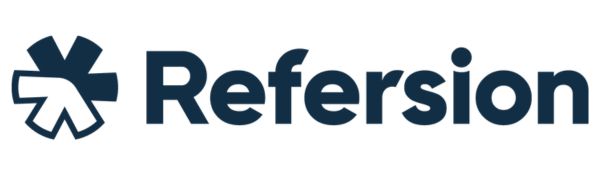
Click on “MY OFFERS”
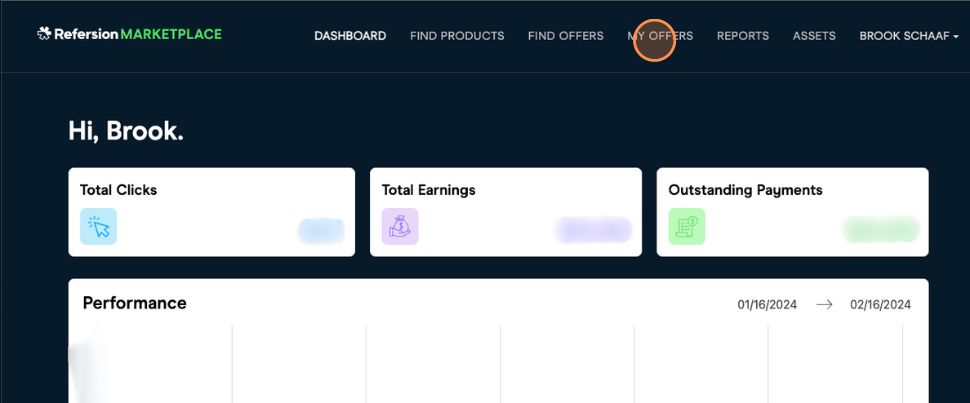
Go to your FMTC dashboard - https://account.fmtc.co/cp/dash
Click "Relationships" then “Manage Merchants”
.jpg?inst-v=b09e8870-5500-4de7-b14b-830c3c33cf31)
Under the Network dropdown, click “Refersion” then “Search”
.jpg?inst-v=b09e8870-5500-4de7-b14b-830c3c33cf31)
Check the box in the Include column for every merchant you want in your feed. Reference the My Offers list in your Refersion portal to add your Active merchants.
.jpg?inst-v=b09e8870-5500-4de7-b14b-830c3c33cf31)
Optional: click “Add All” to include all Refersion merchants in your feed.
.jpg?inst-v=b09e8870-5500-4de7-b14b-830c3c33cf31)
For each merchant you added to your feed, mouse over their Offer tile in the Refersion portal, then click “VIEW DASHBOARD”
.jpg?inst-v=b09e8870-5500-4de7-b14b-830c3c33cf31)
From Your Link, copy the rfsn ID.
Example Link: https://penguincbd.com/?rfsn=XXXXXXX
.jpg?inst-v=b09e8870-5500-4de7-b14b-830c3c33cf31)
Click "Relationships" then “Manage Network IDs”
.jpg?inst-v=b09e8870-5500-4de7-b14b-830c3c33cf31)
Under US Affiliate Networks, scroll down to Refersion (RFN), click the dark blue box “Change ID By Merchant” then add the rfsn ID - it will be different for each merchant.
.jpg?inst-v=b09e8870-5500-4de7-b14b-830c3c33cf31)
To add or remove Merchants from the “Change ID By Merchant” list, go to “Manage Merchants” and check/uncheck the box to Include or Remove them.
Click “Save”
.jpg?inst-v=b09e8870-5500-4de7-b14b-830c3c33cf31)
Nice job: you added your Refersion merchants' rfsn IDs to FMTC!
