Webgains - Adding Your Credentials to FMTC
This guide provides step-by-step instructions on how to find your Webgains credentials and add them to FMTC. By following these steps, your merchant relationship statuses will automatically sync (once every 24 hours) with FMTC.
These instructions explain how to:
![]() Add your network ID.
Add your network ID.
![]() Add your MerchantSync credentials*
Add your MerchantSync credentials*
*You must add your network ID before you can set up MerchantSync.
Last update: 8/6/2024
To add your Webgains network ID to your FMTC account, start here.
Login to Webgains - https://platform.webgains.io/login#

Copy the number in parenthesis next to the correct site (if needed, use the dropdown arrow to pick the correct site).
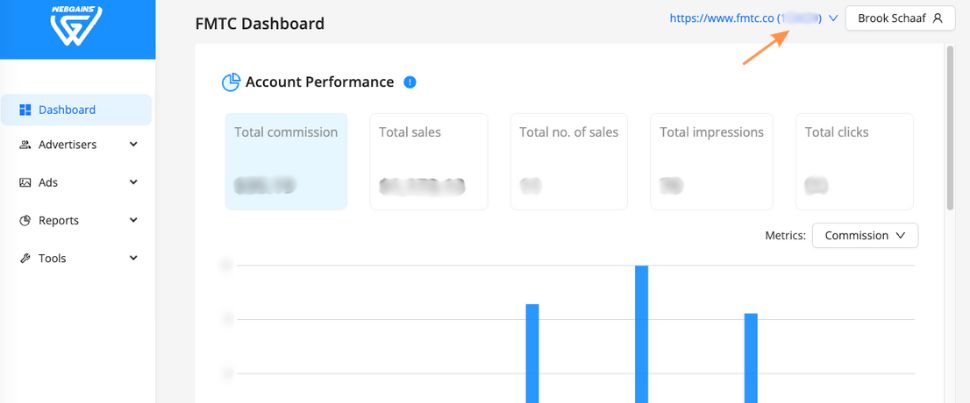
Go to your FMTC dashboard - https://account.fmtc.co/cp/dash
Click "Relationships" then “Manage Network IDs”
.jpg?inst-v=52dca8fd-3aa1-4e10-b89b-acb31f536367)
Under US Affiliate Networks, click in the "Webgains (WG)" box, add your network ID, then click “Save”
.jpg?inst-v=52dca8fd-3aa1-4e10-b89b-acb31f536367)
Nice job: you added your Webgains network ID to FMTC!
To set up MerchantSync for Webgains, first add your network ID, then proceed from here.
Go to your Webgains dashboard - https://platform.webgains.io/login#

In the upper right corner, click on your Account Name, then “Manage API tokens”
.jpg?inst-v=52dca8fd-3aa1-4e10-b89b-acb31f536367)
Click “Generate new token” (Webgains limits an account to two Personal Access Tokens)
Webgains limits an account to two Personal Access Tokens. If you already have two, you’ll need to Revoke a token so that you can set up a new one.
.jpg?inst-v=52dca8fd-3aa1-4e10-b89b-acb31f536367)
Click in the box and name your token FMTC MerchantSync, then click “Generate token”
.jpg?inst-v=52dca8fd-3aa1-4e10-b89b-acb31f536367)
Click “Copy token” - your token will only be shown once
.jpg?inst-v=52dca8fd-3aa1-4e10-b89b-acb31f536367)
Go to your FMTC dashboard - https://account.fmtc.co/cp/dash
Click "Relationships" then "MerchantSync"
.jpg?inst-v=52dca8fd-3aa1-4e10-b89b-acb31f536367)
Scroll down to Status. Toggle “Sync network relationships with FMTC” on (On = Green). *This setting applies to all networks; you only have to toggle this on once.
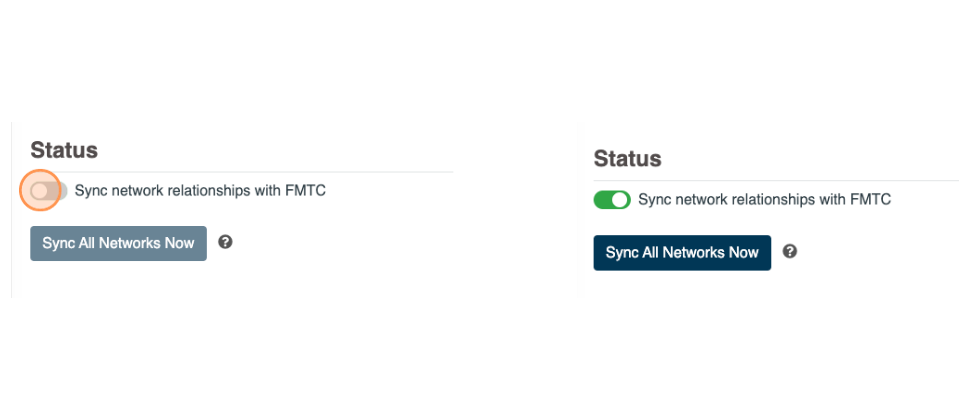
Click the Webgains logo
.jpg?inst-v=52dca8fd-3aa1-4e10-b89b-acb31f536367)
Click "Edit" then paste your Personal Access Token API Key into the Personal Access Token box
.jpg?inst-v=52dca8fd-3aa1-4e10-b89b-acb31f536367)
Click "Save"
.jpg?inst-v=52dca8fd-3aa1-4e10-b89b-acb31f536367)
Go back to your Webgains dashboard, click “Account” then “Publisher Account” then copy your Publisher ID
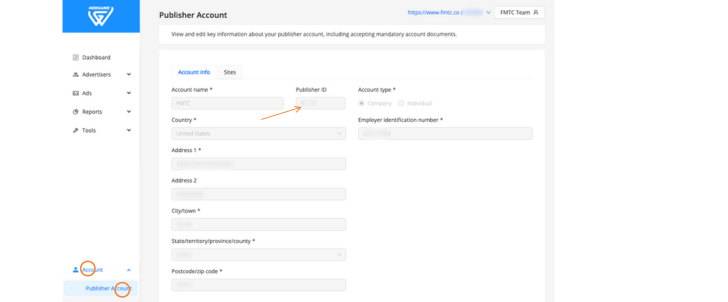
Email your Publisher ID to your account manager with subject line: Webgains Publisher ID for (insert your company name)
Well done, you added your MerchantSync credentials!
Now that MerchantSync is set up, your merchant relationship statuses will automatically sync (once every 24 hours) with FMTC.
