ProgramFlow
Overview
ProgramFlow is a tool designed to streamline the process of applying for affiliate programs. Instead of manually searching and applying across multiple Program Platforms, ProgramFlow centralizes program data and keeps it updated automatically.
Once connected with your Program Platform credentials, ProgramFlow pulls in all available programs and refreshes them daily, giving you an up-to-date view of your opportunities.
How It Works
Program Platforms
ProgramFlow is available from the following Program Platforms:
AvantLink
Ascend
Awin
Commission Factory
Commission Junction
Everflow
Impact
LinkConnector
Rakuten
Webgains
Connect Your Credentials
ProgramFlow requires your Program Platform credentials, like our MerchantSync process. The same credentials that are needed for MerchantSync are the same as what is required for ProgramFlow. To add your MerchantSync credentials, see our Affiliate Networks Guide to add your credentials to FMTC.
Daily Updates
Once connected, ProgramFlow will automatically refresh once per day. The general update time will be at 2 AM UTC. Here are the exact times that each Program Platform will update each day.
Program Platform | Update Time (UTC) |
|---|---|
AvantLink | 2:47 AM |
Ascend | 2:19 AM |
Awin | 2:49 AM |
Commission Factory | 2:41 AM |
Commission Junction | 2:01 AM |
Everflow | 2:05 AM |
Impact | 2:25 AM |
LinkConnector | 2:37 AM |
Rakuten | 2:07 AM |
Webgains | 2:43 AM |
Program Management
After the daily updates, your full list of programs that are available to you will populate in your queues. In each of these queues, you will be able to apply directly to the programs that you are not joined into, as well as hide or ignore programs that you do not want to apply for. You will then be able to track which programs you are approved for and which ones require special attention and what steps you should take afterwards.
Email Templates
When applying for programs, eventually you will need to email either the program platform, the program manager, or somebody else in order to properly ensure you get into the program. ProgramFlow will have an email template setup per FMTC Status to ensure that you are able to create a templated email to ensure that you are able to send an email within the Workflow of applying for a program. If you set up your email credentials, FMTC will send the email with your credentials and the email will show up in your “Sent” box and allow any replies to come directly to your work email.
Workflow
Navigation
To find ProgramFlow once is has been enabled for your account, you can find a new navigation menu item available on your side labeled Flow. Underneath that, you will find ProgramFlow, with the available queues ready to be worked in.
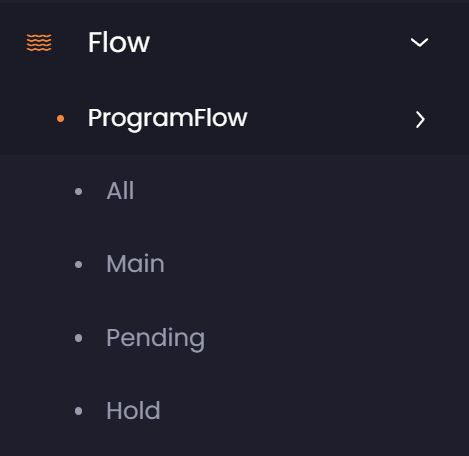
Statuses
Each Program Platform offers a different status, which is linked to a normalized FMTC Status of the program to make it easier to understand where you are at in the application process. Below are the current FMTC Statuses:
Status Name | Definition |
|---|---|
Active | Affiliate is approved and can promote the program |
Pending | Affiliate has applied, awaiting program decision |
Rejected | Program has declined the affiliates application |
Not Joined | No current connection to the program |
Actions
ProgramFlow has specific actions that can be taken for each program. Here are the current FMTC Actions:
Action | Definition |
|---|---|
Apply | Open the Program Platform and apply for the specific program. |
Hide | This will hide the program from the queues for 2 weeks. This can be to remove the program from the Main Queue while leaving the ability to apply for the program open. |
Ignore | This will permanently ignore the program from the queues. This should be used when you do not want to and don’t intend to apply for a particular program. |
Queues
ProgramFlow will supply you with 4 queues to start, each supplying you different information depending on the status of the program. Here are the available queues and what they will be used for:
Queue | Purpose |
|---|---|
All | This is to show all programs that have been brought into ProgramFlow and allow you to filter to see what action has been taken on each program. |
Main | The main program processing queue. This is where all the “Not Joined” programs will come into so that action can be taken on the program, which includes applying, hiding, or ignoring. |
Pending | Once a program has been applied for and is waiting on a response from the program, the program will remain in this queue and update every day. Once the status has been updated, it will move to the appropriate queue depending on the new status. |
Hold | Any programs that have an issue during the application process will appear in this queue. Action can then be taken to try and either attempt to get into the program, or abandon the program application process. |
Notes & Best Practices
Program Platform Specifics
Commission Factory
Will show as “Not Joined” when applications have been denied or blocked.
LinkConnector
Will show potential programs that you will not be able to see through the LinkConnector interface, meaning that you won’t be able to apply for the program and should ignore it.
Rakuten
Will show “Temp Rejected/Removed” when the ability to apply for the program is still available.
