Upgrade Rakuten Advertising Merchant Sync in FMTC
To set up Rakuten Advertising MerchantSync in FMTC, log in to FMTC and go to Relationships --> Merchant Sync (or just log in and click here) and click on 'Rakuten Advertising’ and then click ‘authenticate with rakuten’:
You will then see the screen below. You will need to fill in all five fields, as outlined below:
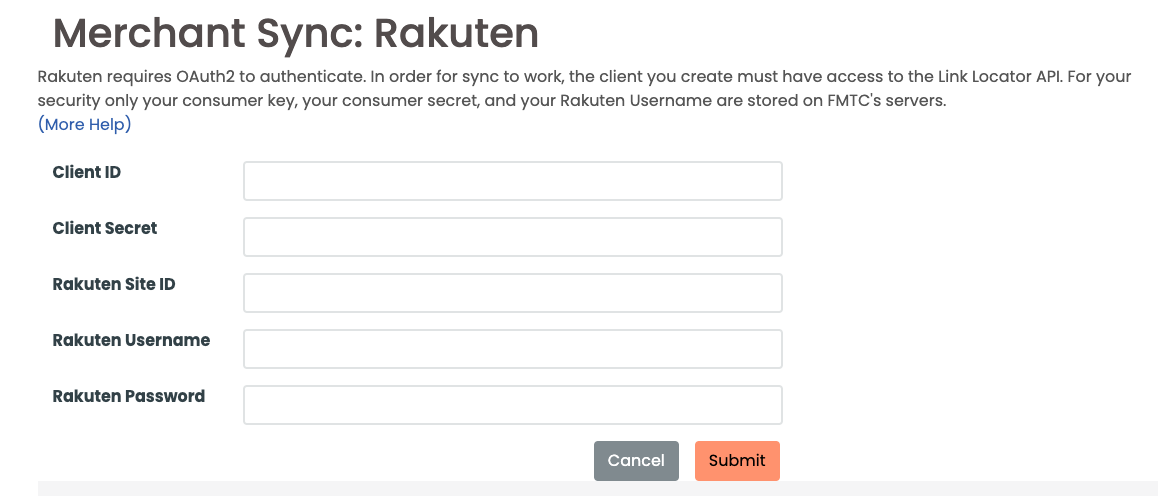
Directions on how to get the Client ID, Client Secret, Rakuten Site ID, Rakuten Username and Rakuten Password below:
Consumer Key and Consumer Secret:
Log in to this page with your Rakuten Advertising login credentials.
Go to Account → Applications
Then choose ‘Add Applications’ and name that ‘FMTC Merchant Sync’.
The next page that comes up will give you the Client ID and Client Secret that you can copy and paste into the FMTC interface.
Rakuten Site ID:
The Rakuten Site ID is located in the upper right corner when you log in to the Rakuten Advertising interface here.
Rakuten Username and Password:
The Rakuten Username and Password are what you use to login to the Rakuten interface here.
*Note: We do NOT store your password on FMTC servers.
